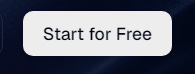What is workflows ?
Build complex automations without code using WorqHat’s intuitive workflow editor. Drag, drop, and connect steps to create powerful business processes in minutes.
For more info visit WorqHat Workflows
Getting Started with WorqHat’s Workflows.
Prerequisites
U nlocking the Power of Worqhat AI Workflows: A Professional Guide to Seamless Access and Integration.
Here’s a step-by-step systematic flow:
1. Visit the website:
- Go to worqhat.com
2. Initiate Account Setup:
- Click on the “Start for free” button.
3. Create an Account:
- Sign up for an account using your credentials.
4. OTP Verification:
- Enter the OTP (One-Time Password) sent to your email and click the “Verify OTP” button.
5. Create Organization:
- Click on the create organization button, and provide name to your project and click on Create Organization. This may take some time.
6. Enter details:
- Enter your name, can add profile photo.
7. Create API Keys:
- Click on Create API Keys button.
8. Create API:
Enter the name for your Key.
Click on the “Create Key” button.
9. Copy Your API Key:
- Locate your API key and click on “Copy.” This is your API key for accessing the API, Workflows and Databases.
By following these steps, you should be able to successfully create an account, set up a workspace, and generate an API key on worqhat.com.
Steps to create Workflows
To create an application for simple form. 1st create database and then workflows.
10. Create Database:
From the left panel, click on Database, then create table.
Then click on Create New Table.
Provide name and then fill Table Schema, and then Create Table.
11. Create Workflows:
From the left panel, click on Workflows, then create Workflow.
Click on Create New.
Provide Name, then next.
Choose the type that best matches when you want your workflow to run, then next.
Describe your workflow and then Create workflows.
12. Customize Workflows:
- Click on node settings and then data parameters, then save changes.
13. Save Workflows:
- Toggle status on.
- Click on Save Changes.
14. Generate Docs Workflows:
- Click on Docs.
- Then click on Generate Documentation.
Copy paste the code snippet to your application.
Test your application !!!